Managing global task templates
Access global templates from Global Settings → Task Templates. These templates are available across every project in your workspace.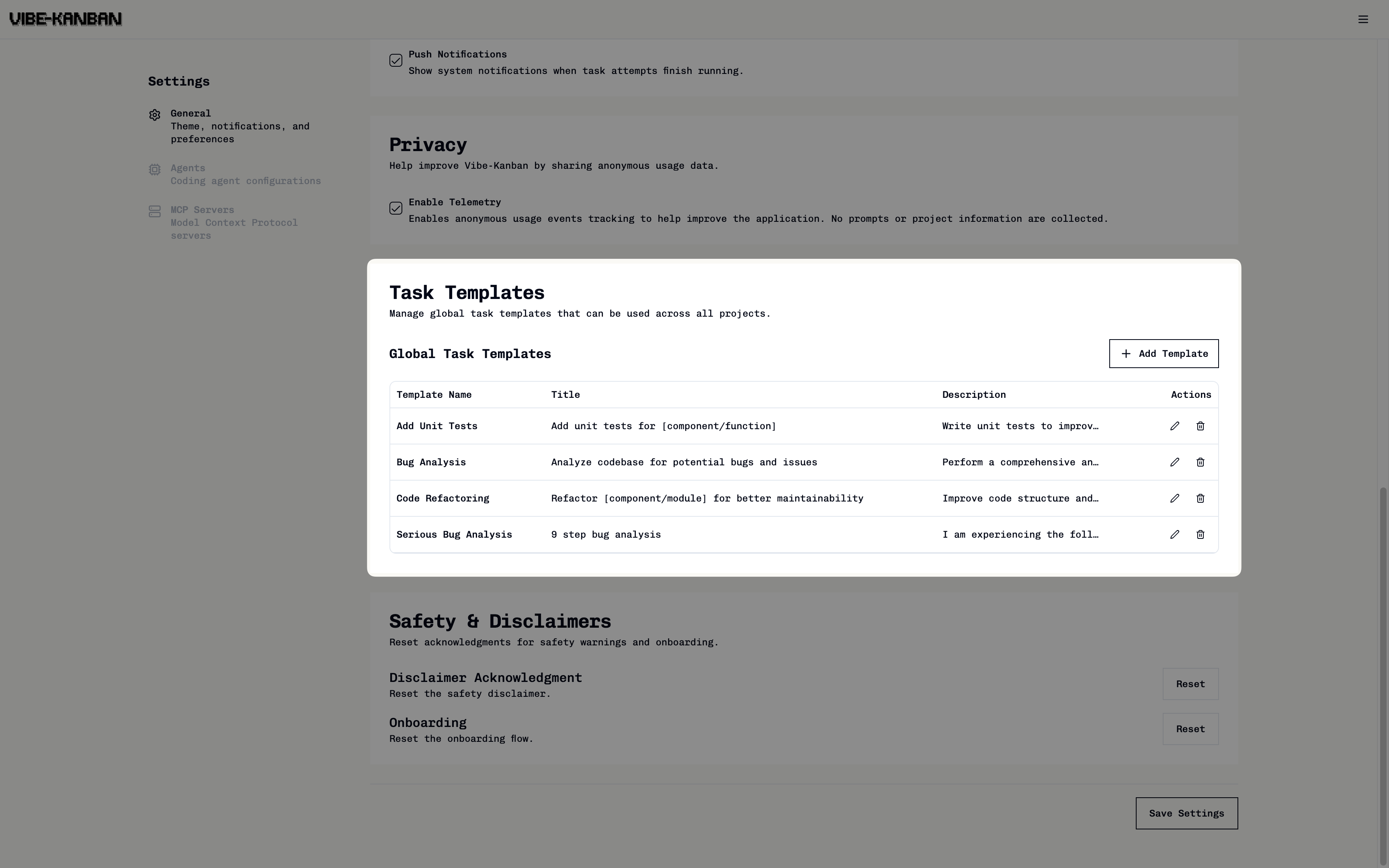
1
Create a new template
Click Add Template to create a new global template.
2
Edit existing templates
Use the edit icon (✏️) to modify template content.
3
Remove unwanted templates
Click the delete icon (🗑️) to remove templates you no longer need.
Managing project task templates
Create templates scoped to individual projects for project-specific workflows.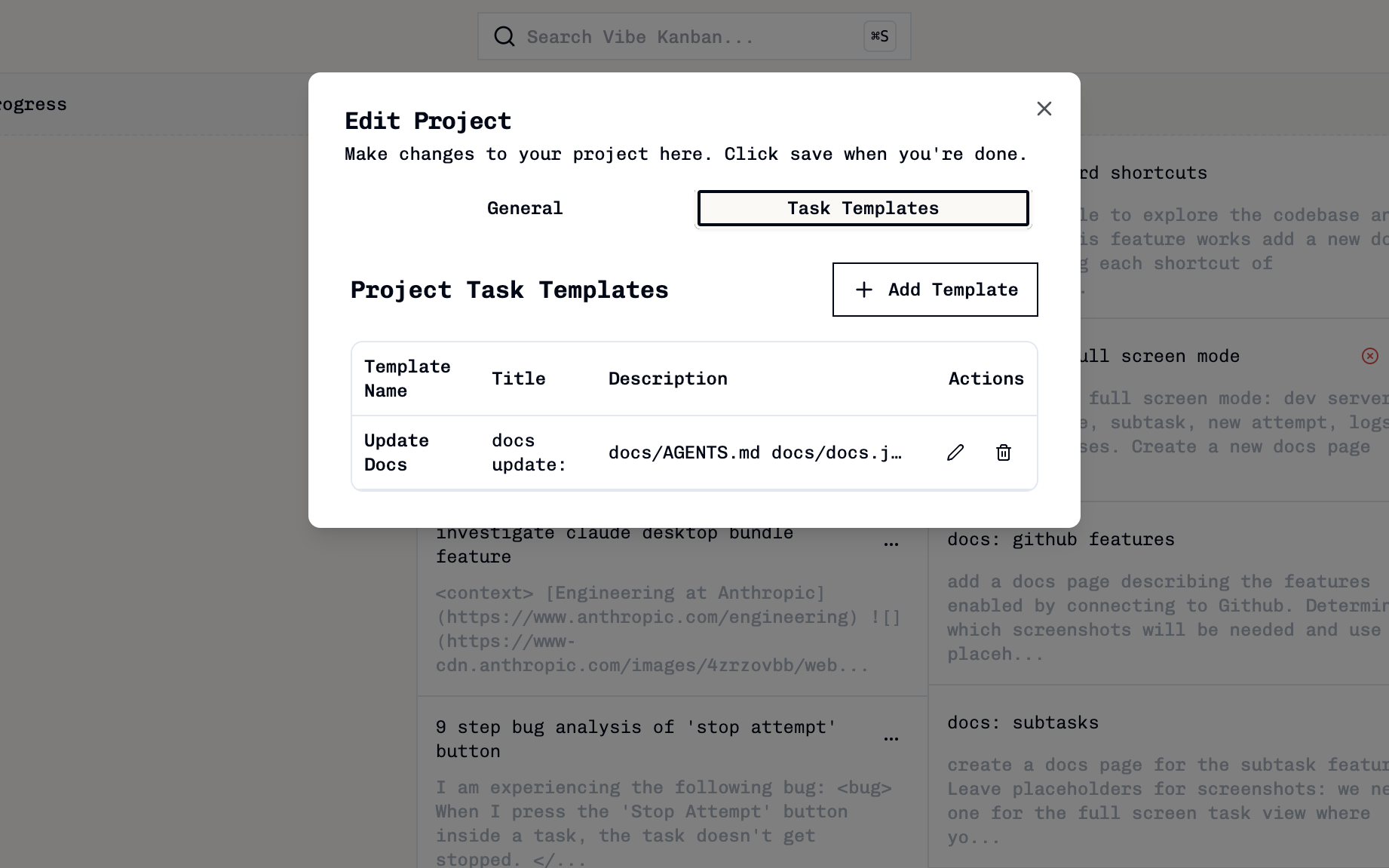
1
Access project templates
- Open your project
- Click the library icon in the project header
- Select Manage Templates
2
Manage project templates
Use Add Template, Edit (✏️), and Remove (🗑️) controls to manage project-specific templates.
Using templates
Apply templates when creating tasks to prefill content and maintain consistency.1
Select a template
When creating a new task, click the Use a template dropdown.
2
Choose from available templates
Select from your global or project-specific templates.
The template automatically prefills the task title and description.
Global templates appear in all projects, whilst project templates only appear in their specific project. Use global templates for common task types and project templates for specialised workflows.