This page covers connecting external MCP clients to Vibe Kanban’s MCP server. For configuring MCP servers within Vibe Kanban for your coding agents, see the MCP Server Configuration guide.
Vibe Kanban’s MCP server is local-only - it runs on your computer and can only be accessed by applications installed locally. It cannot be accessed via publicly accessible URLs.
Setting Up MCP Integration
Option 1: Using the Web Interface
This works if you’re adding the Vibe Kanban MCP server to any supported coding agent within Vibe Kanban.- In Vibe Kanban Settings, navigate to the “MCP Servers” page
- In the “Popular servers” section, click on the Vibe Kanban card
- Click the
Save Settingsbutton
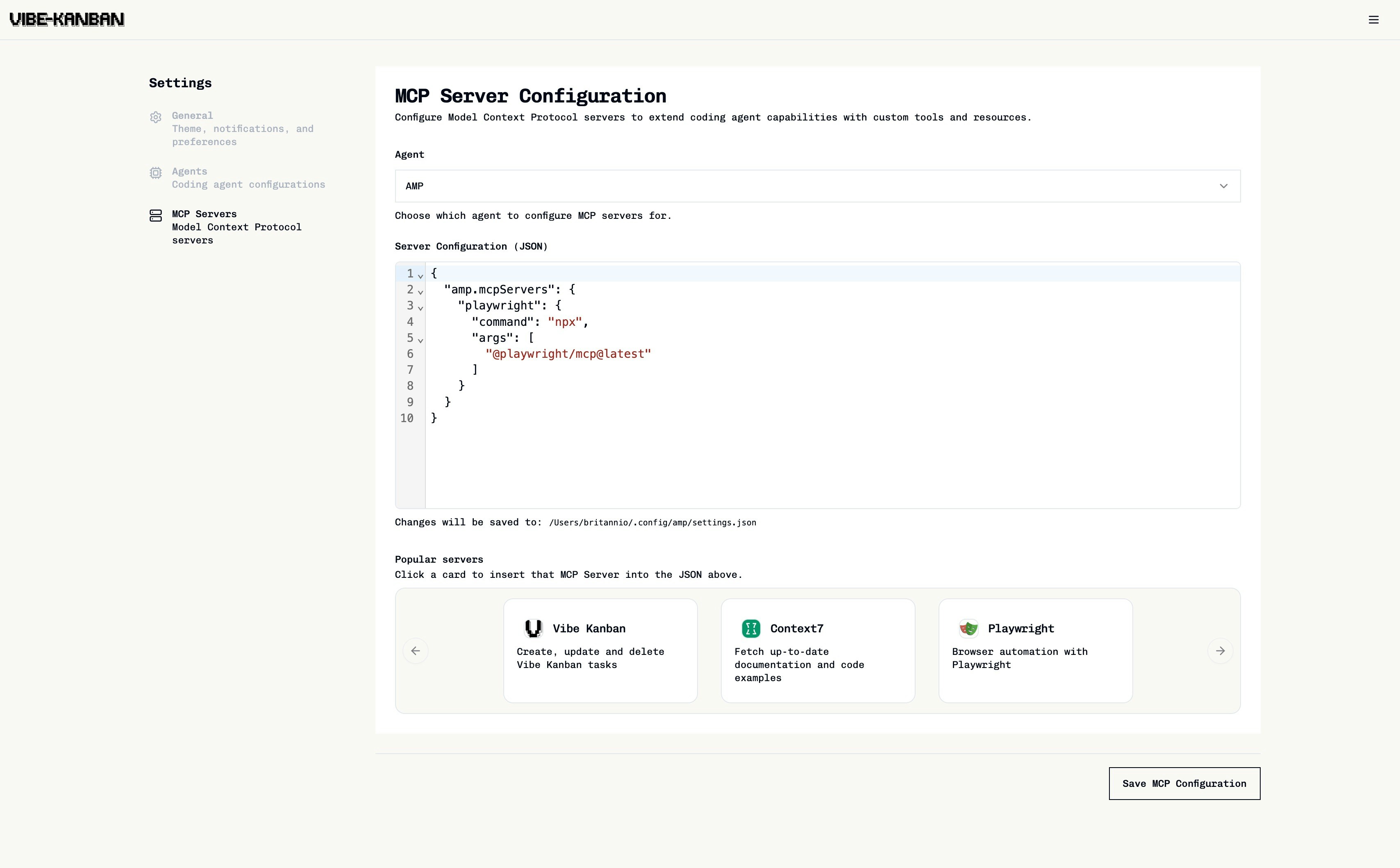
Option 2: Manual Configuration
You can manually add the MCP server to your coding agent’s configuration. The exact syntax will depend on your coding agent or MCP client. Add the following configuration to your agent’s MCP servers configuration:Available MCP Tools
The Vibe Kanban MCP server provides the following tools for managing projects, tasks, and task execution:Project Operations
| Tool | Purpose | Required Parameters | Optional Parameters | Returns |
|---|---|---|---|---|
list_projects | Fetch all projects | None | None | List of projects with metadata |
Task Management
| Tool | Purpose | Required Parameters | Optional Parameters | Returns |
|---|---|---|---|---|
list_tasks | List tasks in a project | project_id | statuslimit | List of tasks with execution state |
create_task | Create a new task | project_idtitle | description | Created task ID and confirmation |
get_task | Get task details | task_id | None | Full task information |
update_task | Update task details | task_id | titledescriptionstatus | Updated task information |
delete_task | Delete a task | task_id | None | Deletion confirmation |
Task Execution
| Tool | Purpose | Required Parameters | Optional Parameters | Returns |
|---|---|---|---|---|
start_task_attempt | Start working on a task with a coding agent | task_idexecutorbase_branch | variant | Attempt ID and confirmation |
Supported Executors
When usingstart_task_attempt, the following executors are supported (case-insensitive, accepts hyphens or underscores):
claude-code/CLAUDE_CODEamp/AMPgemini/GEMINIcodex/CODEXopencode/OPENCODEcursor_agent/CURSOR_AGENTqwen-code/QWEN_CODEcopilot/COPILOTdroid/DROID
Using the MCP Server
Once you have the MCP server configured, you can leverage it to streamline your project planning and execution workflow:- Plan Your Work: Describe a large feature or project to your MCP client
- Request Task Creation: At the end of your task description, simply add “then turn this plan into tasks”
- Automatic Task Generation: Your MCP client will use the Vibe Kanban MCP server to automatically create structured tasks in your project
- Start Task Execution: Use
start_task_attemptto programmatically begin work on tasks with specific coding agents
Example Usage
Planning and Task Creation
create_task tool to break this down into individual tasks and add them to your Vibe Kanban project automatically.
Starting Task Execution
After tasks are created, you can start work on them programmatically:start_task_attempt tool with parameters like:
Complete Workflow Example
list_projects, list_tasks, create_task, start_task_attempt) to manage the complete workflow from planning to execution.
Internal Coding Agents (Within Vibe Kanban)
A powerful workflow involves using coding agents within Vibe Kanban that are also connected to the Vibe Kanban MCP server:- Create a Planning Task: Create a task with a custom agent profile configured with a planning prompt. See Agent Configurations for details on creating custom profiles.
- Explore and Plan: The coding agent explores the codebase and develops a comprehensive plan
- Generate Tasks: Ask the coding agent to “create a series of individual tasks for this plan”
- Automatic Population: The agent uses the MCP server to populate individual tasks directly in the Vibe Kanban interface
Installation Instructions for MCP Clients
Raycast Example
Raycast is a popular MCP client that can connect to Vibe Kanban’s MCP server. Here’s how to configure it: For complete Raycast MCP configuration details, see the official Raycast MCP documentation.- Step 1: Open MCP Server Installer
- Step 2: Supply Command
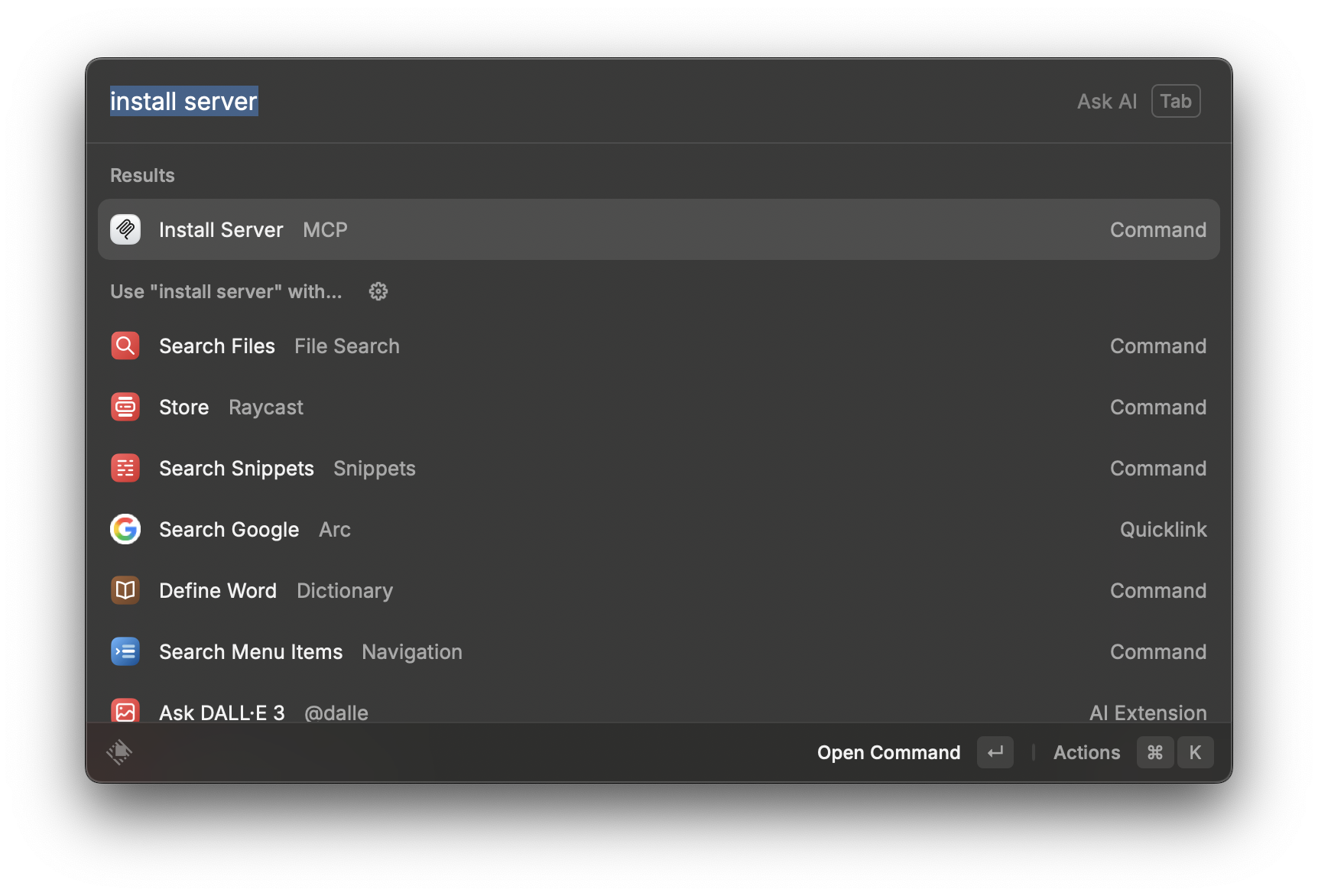
Similar configuration steps apply to other MCP clients like Claude Desktop, VS Code with MCP extensions, or any custom MCP client implementations.
