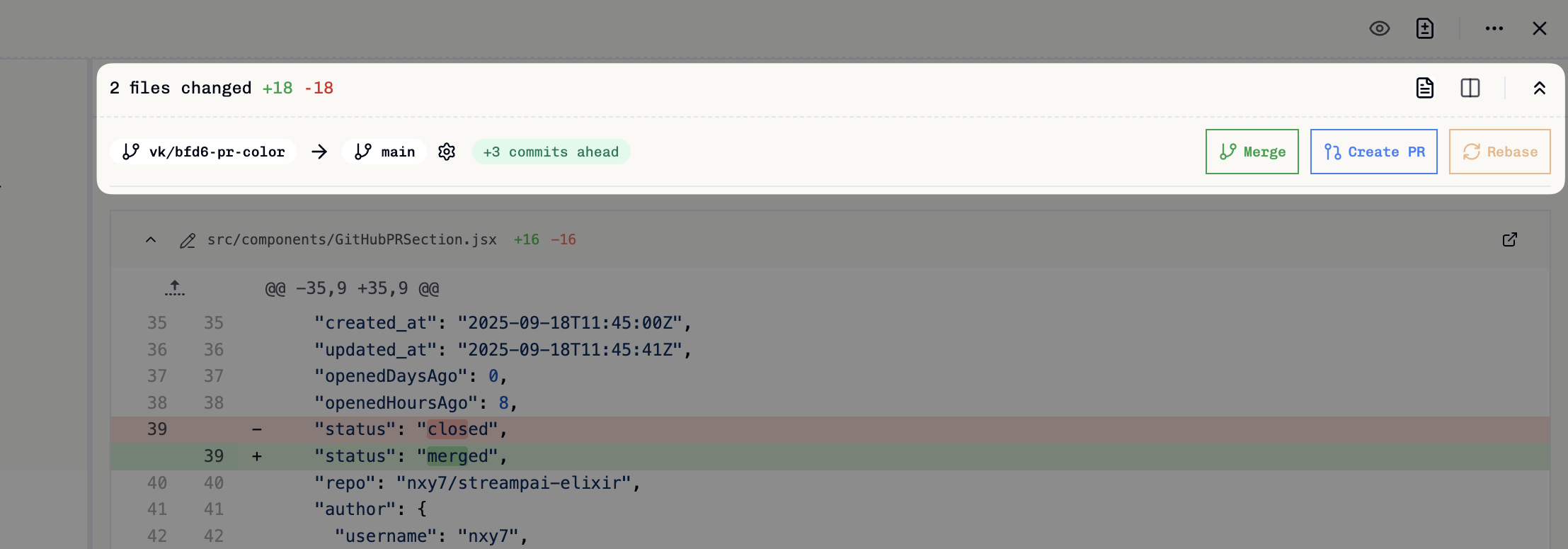When your task is finished, Vibe Kanban provides integrated git operations to keep your branch up-to-date and merge your work back into the base branch.
At the top of the diff view, you’ll see important branch information and actions:
Branch Information:
- Task branch: The branch your task is working on
- Target branch: The branch you’ll merge into (with cog button to change it)
- Commits ahead: Number of commits your branch has that aren’t in the target
- Commits behind: Number of commits in the target that you don’t have (enables rebase button when >0)
Actions:
- Merge: Merge your changes into the target branch
- Create PR: Create a pull request on GitHub
- Rebase: Update your branch with the latest changes from the target branch
Rebase
Click Rebase to update your branch with the latest changes from the target branch. This keeps your branch up-to-date and maintains a clean history.
If conflicts occur, see Resolving Rebase Conflicts.
Merge
Click Merge to integrate your completed work into the target branch. Your task will automatically move to the Done column. The branch remains until you manually delete it.
If you’re working with GitHub, consider creating a pull request instead of merging directly. This allows for team review and CI checks.
Pull Request Management
Creating a Pull Request
Click Create PR to create a pull request on GitHub. The title and description are auto-populated from your task details.
After creating the PR, the button changes to Push (initially disabled until you make more changes).
Updating a Pull Request
When you continue working after creating a PR, the Push button becomes enabled. Click it to push your latest changes to the pull request.
When your PR is merged on GitHub, your task automatically moves to Done.