Overview
Preview Mode provides an embedded browser experience within Vibe Kanban, allowing you to test and iterate on your web applications without leaving the development environment. This feature eliminates the need to switch between your browser and Vibe Kanban by providing live preview capabilities and precise component selection tools. Key Benefits:- Embedded viewing: See your application running directly in Vibe Kanban
- Precise component selection: Click to select specific UI components for targeted feedback
- Dev Server Logs: Monitor development server output with expandable/collapsible logs at the bottom
- Seamless workflows: No context switching between tools
Setting Up Preview Mode
1
Configure Development Server Script
Navigate to your project settings and configure the development server script that starts your local development environment.Common examples: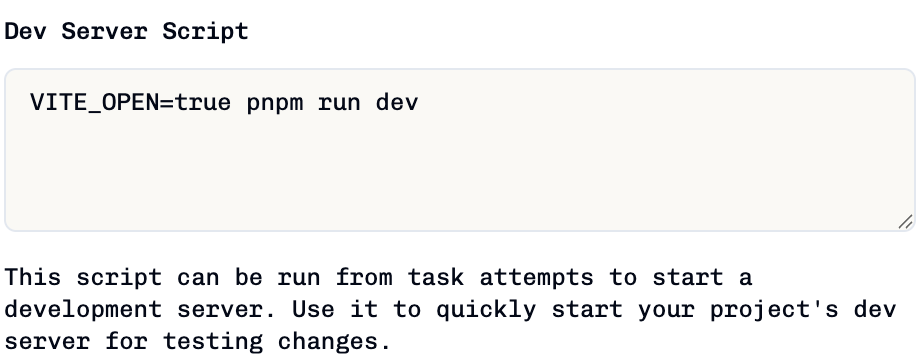
npm run dev(Vite, Next.js)npm start(Create React App)yarn dev(Yarn projects)pnpm dev(PNPM projects)
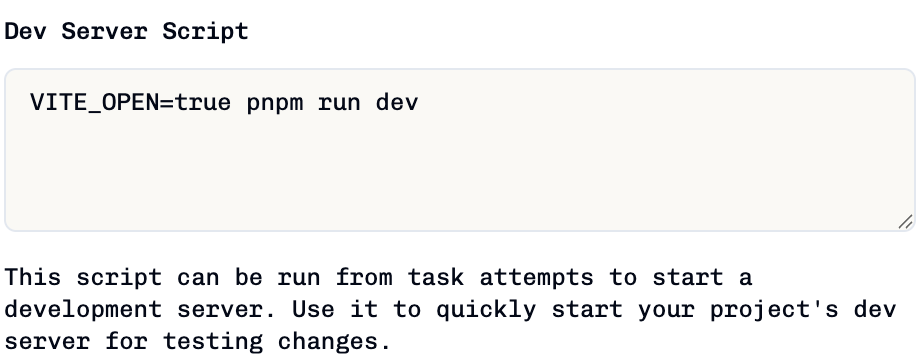
You may also need to configure a setup script (e.g.,
npm install) to install dependencies before the development server starts. Configure this in project settings under Setup Scripts.2
Install Web Companion
For precise component selection, install the Manual Installation:Add the dependency to your project:Then add the companion to your application:
vibe-kanban-web-companion package in your application.Recommended: Use the “Install companion automatically” button in the Preview tab to have Vibe Kanban create a task that installs and configures the companion for you.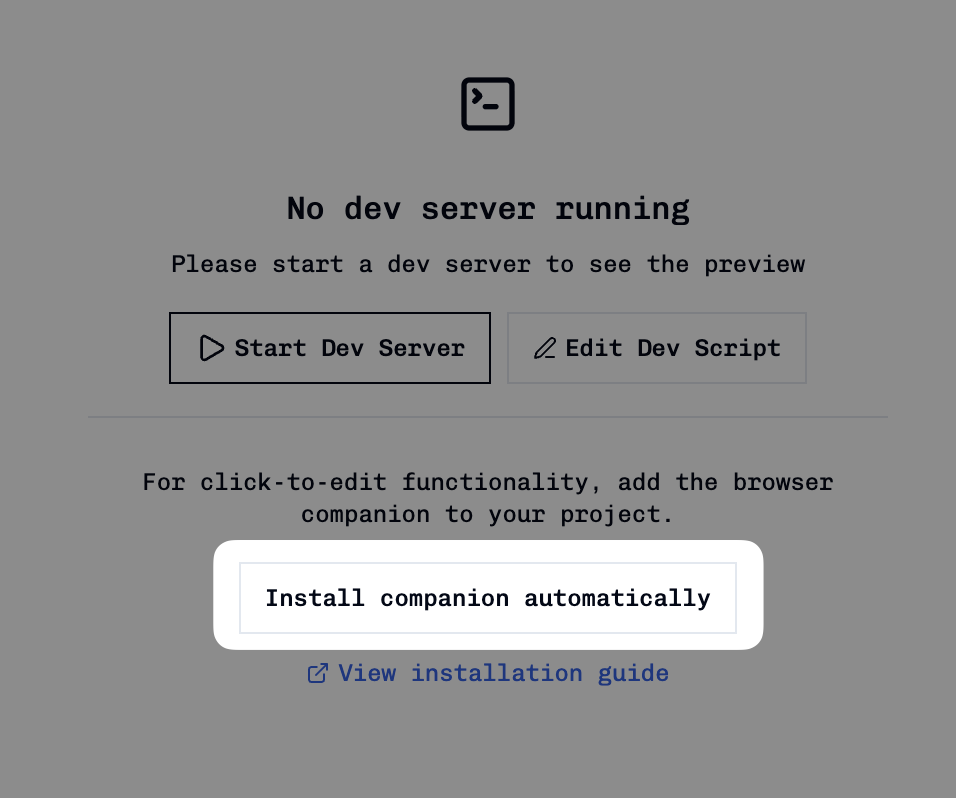
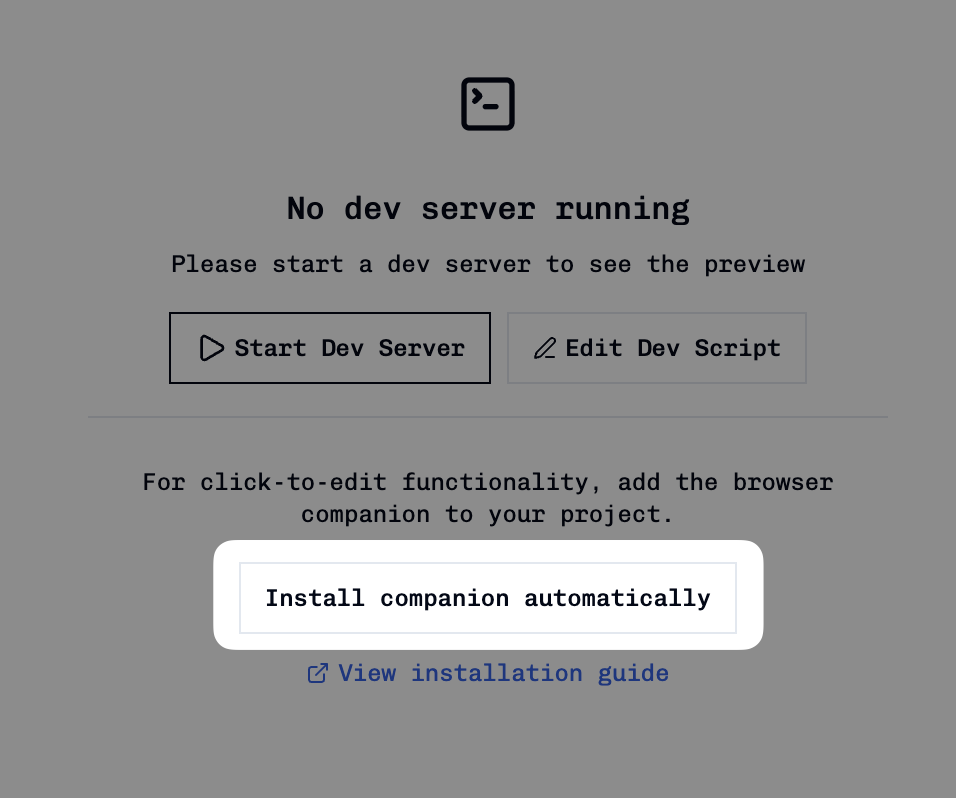
- Create React App
- Next.js
- Vite
Add to your
src/index.js or src/index.tsx:The Web Companion is automatically tree-shaken from production builds, so it only runs in development mode.
3
Start Development Server
In the Preview section, click the Start Dev Server button to start your development server.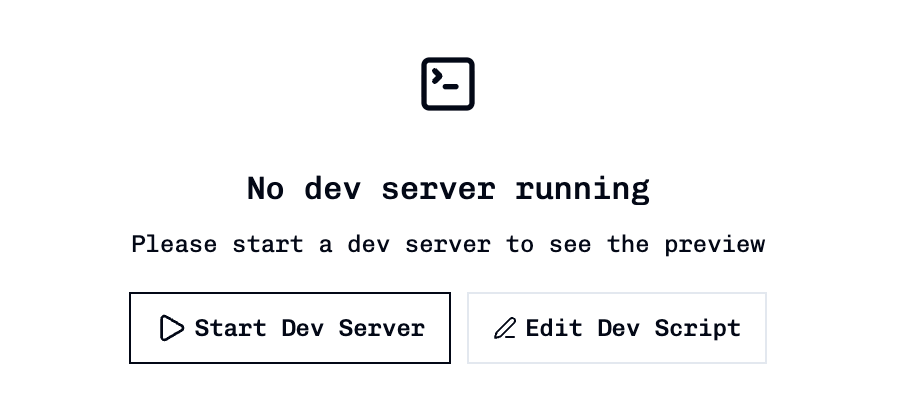
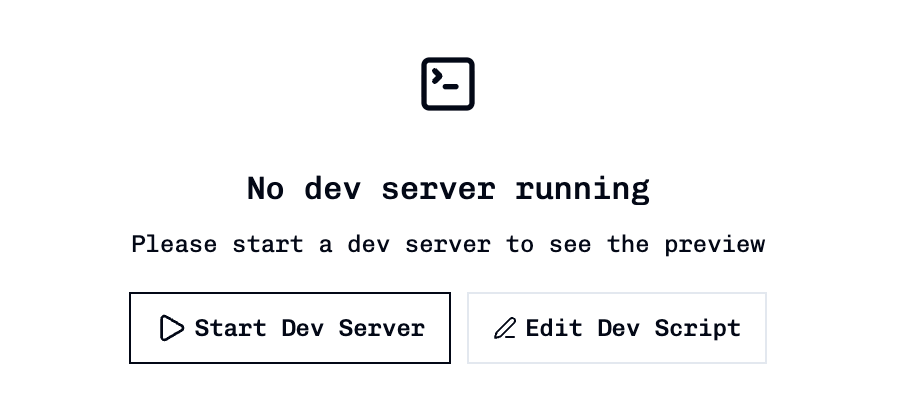
- Launch your configured development script
- Detect the URL of your website and load it
Using Preview Mode
Accessing the Preview
Once your development server is running and a URL is detected:- Click the Preview button (eye icon) in the task interface
- View embedded application in the iframe
- Interact with your app directly within Vibe Kanban
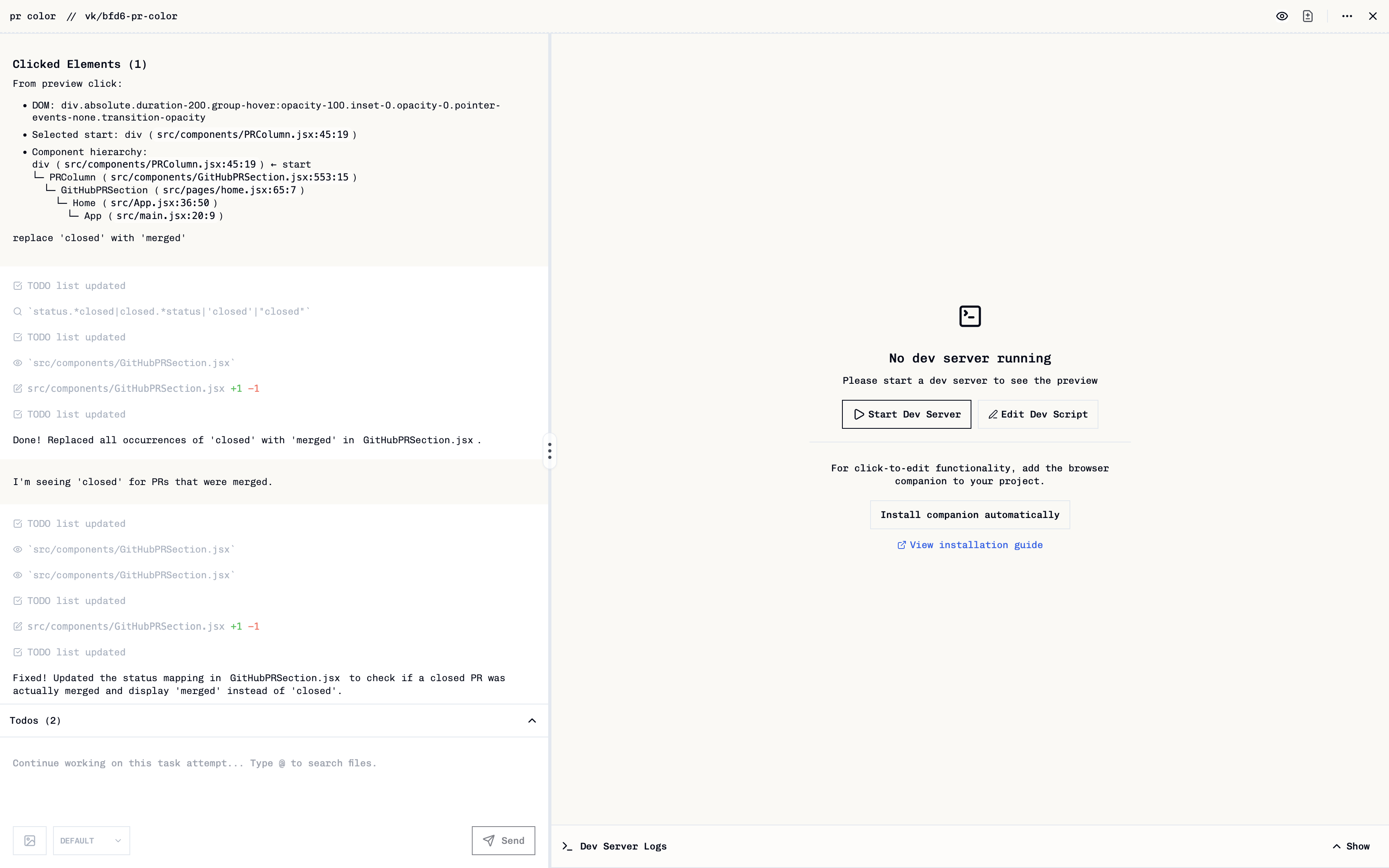
Preview Toolbar Controls
The preview toolbar provides essential controls for managing your preview experience:
- Refresh: Reload the preview iframe
- Copy URL: Copy the development server URL to clipboard
- Open in Browser: Open the application in your default browser
- Stop Dev Server: Stop the running development server
Dev Server Logs
At the bottom of the Preview panel, you’ll find Dev Server Logs that can be expanded or collapsed. These logs show real-time output from your development server, making it easy to monitor server activity, errors, and debugging information without leaving the preview.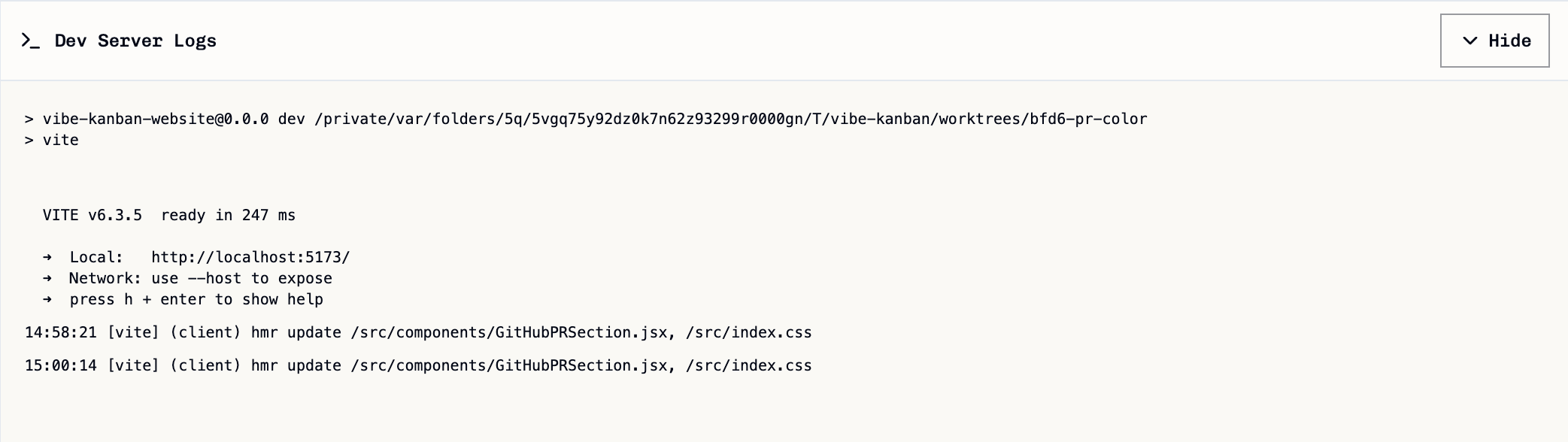
Component Selection
When the Web Companion is installed, you can precisely select UI components for targeted feedback:1
Activate Selection Mode
Click the floating Vibe Kanban companion button in the bottom-right corner of your application to activate component selection mode.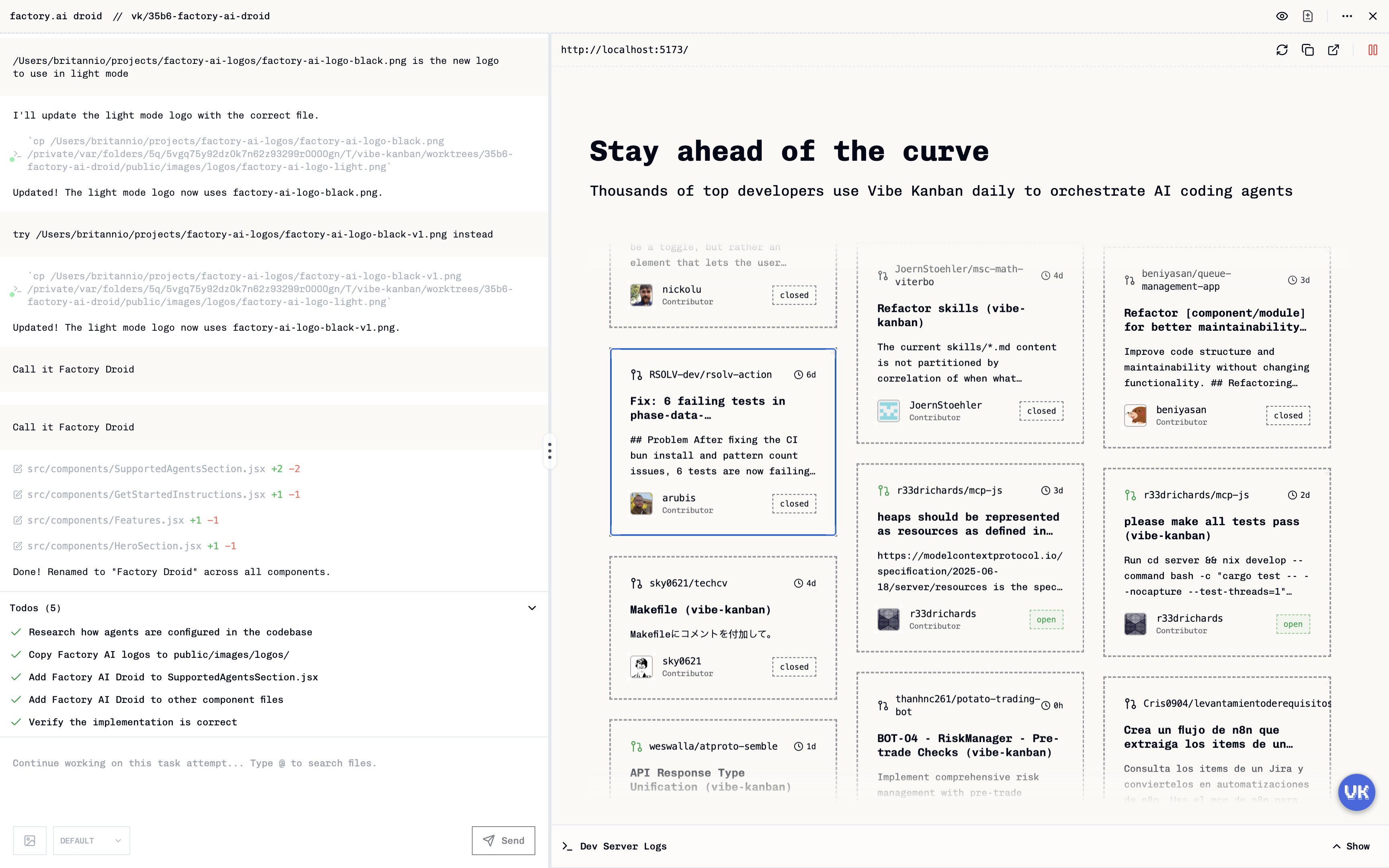
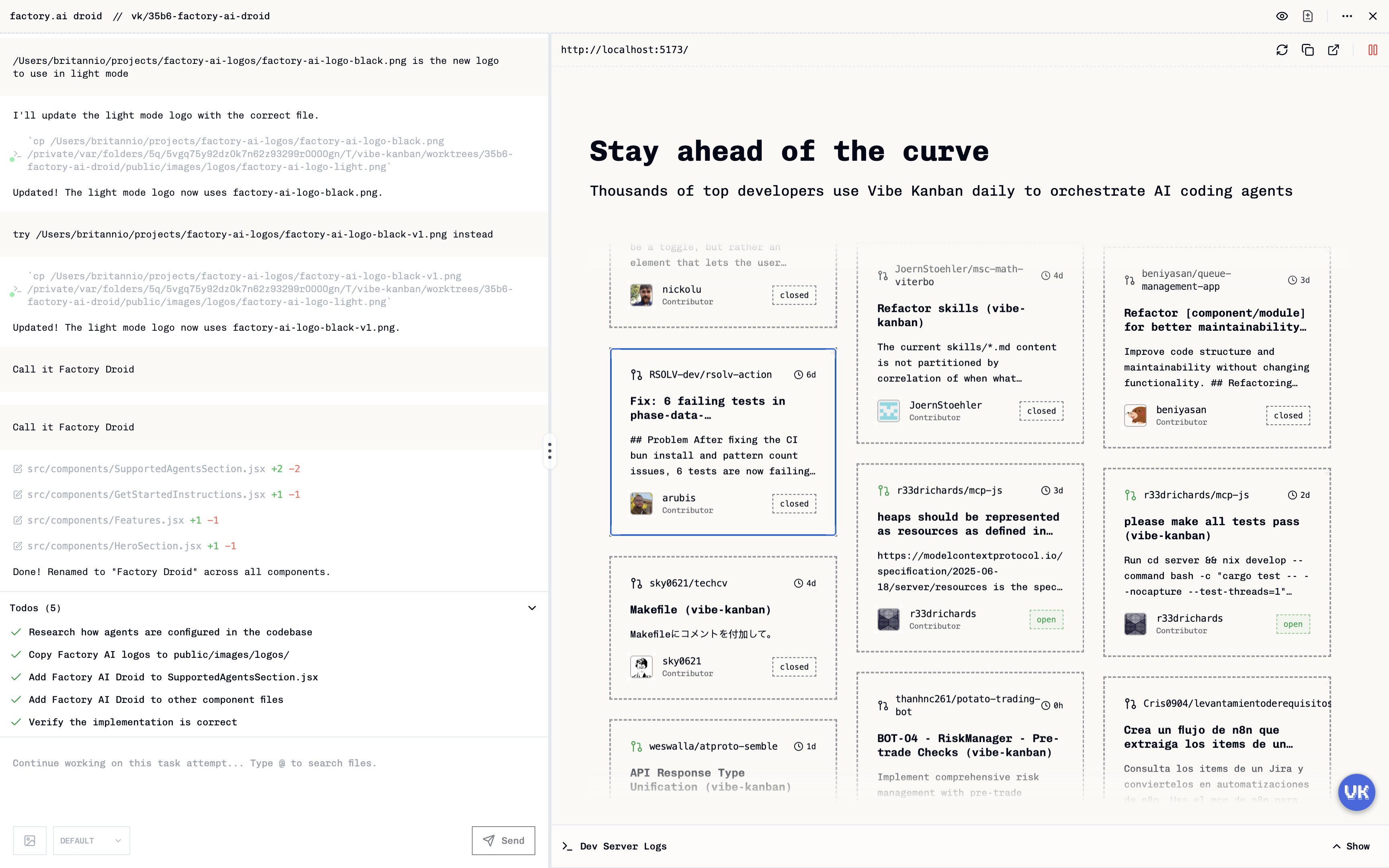
2
Choose Component Depth
When you click a component, Vibe Kanban shows a hierarchy of components from innermost to outermost. Select the appropriate level for your feedback: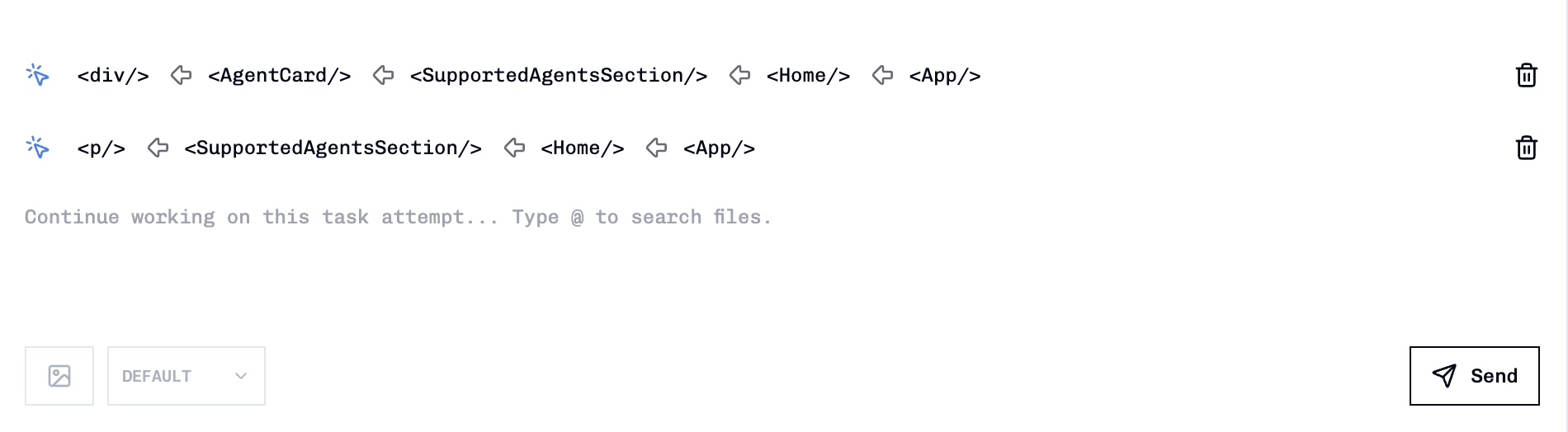
- Inner components: For specific UI elements (buttons, inputs)
- Outer components: For broader sections (cards, layouts)
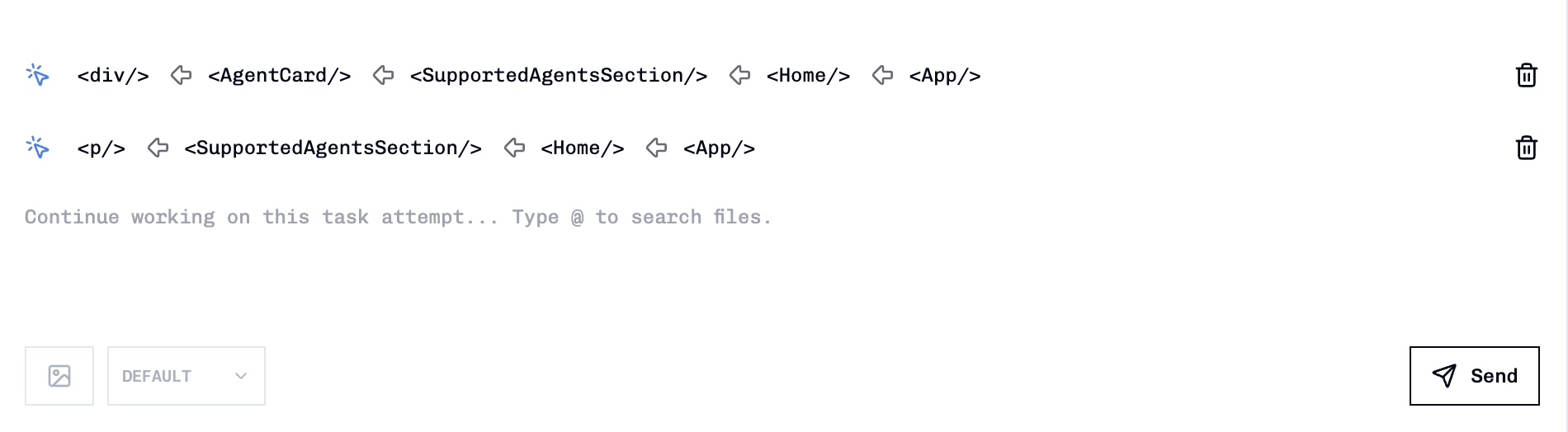
3
Provide Targeted Feedback
After selecting a component, write your follow-up message. The coding agent will receive:
- Precise DOM selector information
- Component hierarchy and source file locations
- Your specific instructions about what to change
No need to describe “the button in the top right” - the agent knows exactly which component you mean!
Troubleshooting
If the preview doesn’t load automatically, ensure your development server prints the URL to stdout/stderr for automatic detection. Supported URL formats:http://localhost:3000https://localhost:3000http://127.0.0.1:3000http://0.0.0.0:5173
URLs using
0.0.0.0 or :: are automatically converted to localhost for embedding.Related Documentation
- New Task Attempts - Learn about task attempt lifecycle
- Reviewing Code Changes - Analyse and review code modifications
- Configuration & Customisation - Customise Vibe Kanban settings